1. Overview
SERVER
| | |
CLIENT_1 - CLIENT_2 - CLIENT_3
2. Server
2.1 Install OpenVPN
sudo apt-get install openvpn
2.2 Establish PKI
OpenVPN Needs to establish a PKI (public key infrastructure), Simply, you need to have ca.crt, server.crt, server.key, dh2048.pem under /etc/openvpn/.
A sample file will be used here (it works but is not safe), please refer to 6.Link/OpenVPN detail for details.
- ca.crt:
sudo cp /usr/share/doc/openvpn/examples/sample-keys/ca.crt /etc/openvpn/ - server.crt:
sudo gunzip -c /usr/share/doc/openvpn/examples/sample-keys/server.crt.gz > /etc/openvpn/server.crt - server.key:
sudo cp /usr/share/doc/openvpn/examples/sample-keys/server.key /etc/openvpn/ - dh2048.pem:
sudo cp /usr/share/doc/openvpn/examples/sample-keys/dh2048.pem /etc/openvpn/
2.3 Define config
Edit /etc/openvpn/server.conf, similarly, the sample file is in /usr/share/doc/openvpn/examples/sample-config-files/server.conf.gz
An available configuration for “Sid Meier’s Civilization® VI”:
port 1194
proto udp
dev tap
ca ca.crt
cert server.crt
key server.key
dh dh2048.pem
server 10.8.0.0 255.255.255.0
client-to-client
duplicate-cn
keepalive 10 120
user nobody
group nogroup
persist-key
persist-tun
verb 3
comp-lzo no
2.4 Start Server
cd /etc/openvpn
sudo openvpn --config server.conf
2.5 Check Status
Execute ifconfig command and you can see:
tap0: flags=4163<UP,BROADCAST,RUNNING,MULTICAST> mtu 1500
inet 10.8.0.1 netmask 255.255.255.0 broadcast 10.8.0.255
inet6 fe80::8053:cfff:fe8f:5df2 prefixlen 64 scopeid 0x20<link>
ether 82:53:cf:8f:5d:f2 txqueuelen 100 (Ethernet)
RX packets 270745 bytes 66208047 (66.2 MB)
RX errors 0 dropped 921 overruns 0 frame 0
TX packets 4355 bytes 304866 (304.8 KB)
TX errors 0 dropped 0 overruns 0 carrier 0 collisions 0
3. Client
Every client needs to do this, Take win10 as an example
3.1 Install OpenVPN
Download and Install from: https://openvpn.net/community-downloads/
3.2 Establish PKI
Client also Needs to establish a PKI (public key infrastructure), Simply, you need to have ca.crt, client.crt, client.key, under $INSTALL_PATH\OpenVPN\config\.
A sample file will be used here (it works but is not safe), please refer to 6.Link/OpenVPN detail for details.
Copy from Server on /usr/share/doc/openvpn/examples/sample-keys/:
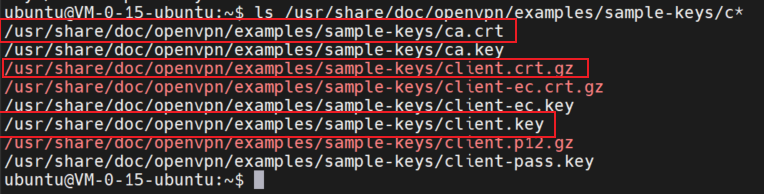
3.3 Define config
Edit $INSTALL_PATH\OpenVPN\config\client.ovpn, similarly, the sample file is in $INSTALL_PATH\OpenVPN\sample-config\client.ovpn
An available configuration for “Sid Meier’s Civilization® VI”:
client
dev tap
proto udp
remote $YOUR_SERVER_IP 1194
ca ca.crt
cert client.crt
key client.key
user nobody
group nogroup
persist-key
persist-tun
verb 3
comp-lzo no
key-direction 1
3.4 Start Client
Start OpenVPN GUI from WIN_START and Right click on the connect button.
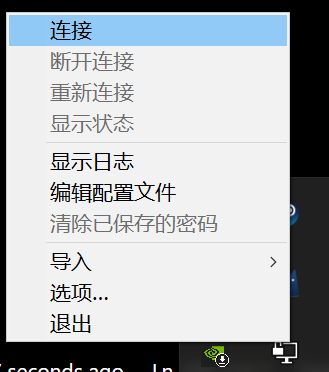
3.5 Check Status
After the connection is successful, there will be a prompt and the IP address assigned to the client will be reported.
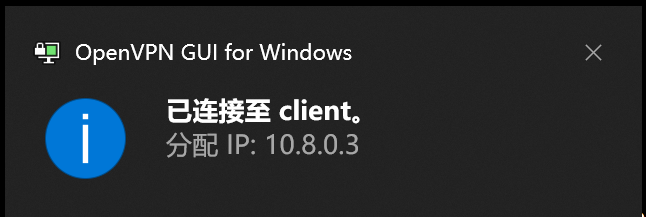
4. Verify
If both clients are started, you can verify whether they belong to the same LAN by ping.
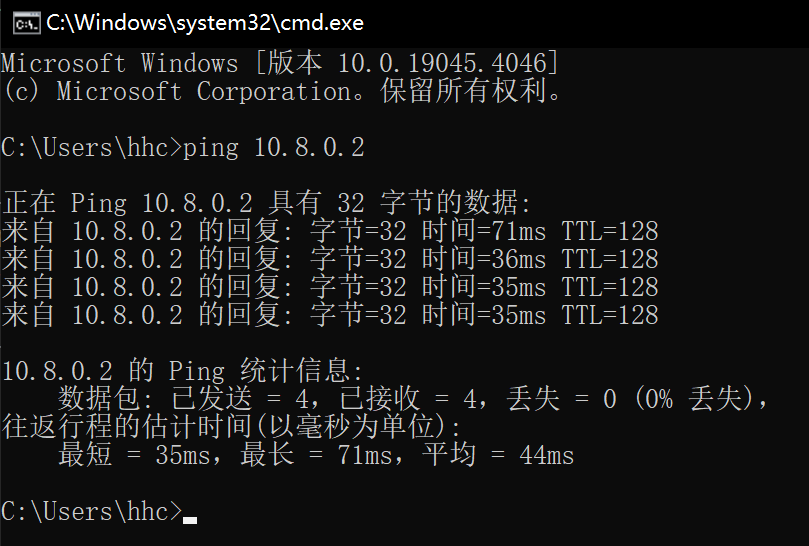
5. Other
There are other steps you need to take for specific games like:
5.1 Sid Meier’s Civilization® VI
Each client needs to use WinIPBroadcast and turn off the firewall.
5.2 Stellaris
Nothing needs special attention.
5.3 7 Days To Die
It is more recommended to use Frp.
5.4 Cities Skylines
It is more recommended to use Frp.
5.5 RimWorld
Nothing needs special attention.
6. Link
- Old method use Frp: https://causehhc.github.io/2021/04/use-frp-to-achieve-intranet-penetration/
- OpenVPN detail: https://openvpn.net/community-resources/how-to/
- OpenVPN setup example1: https://zhou-yuxin.github.io/articles/2017/Linux%20%E6%90%AD%E5%BB%BAOpenVPN%E6%9C%8D%E5%8A%A1%E5%99%A8%E5%92%8C%E5%AE%A2%E6%88%B7%E7%AB%AF%EF%BC%88%E4%B8%80%EF%BC%89%E2%80%94%E2%80%94%E6%9C%80%E7%AE%80%E9%85%8D%E7%BD%AE/index.html
- OpenVPN setup example2: https://blog.linux2.win/openvpn/
